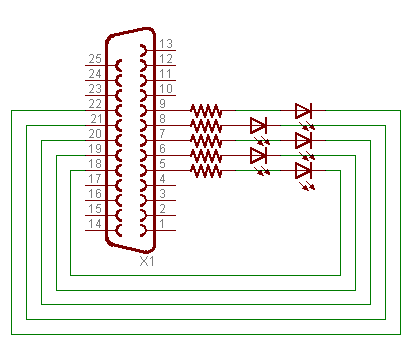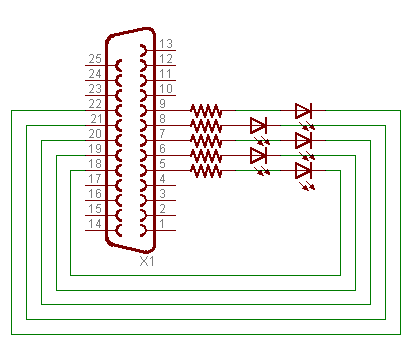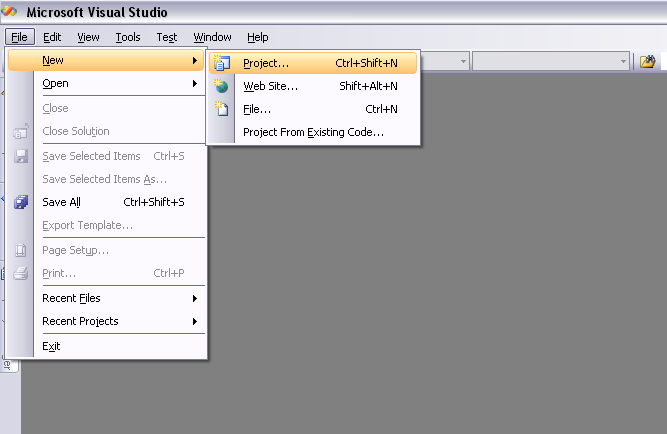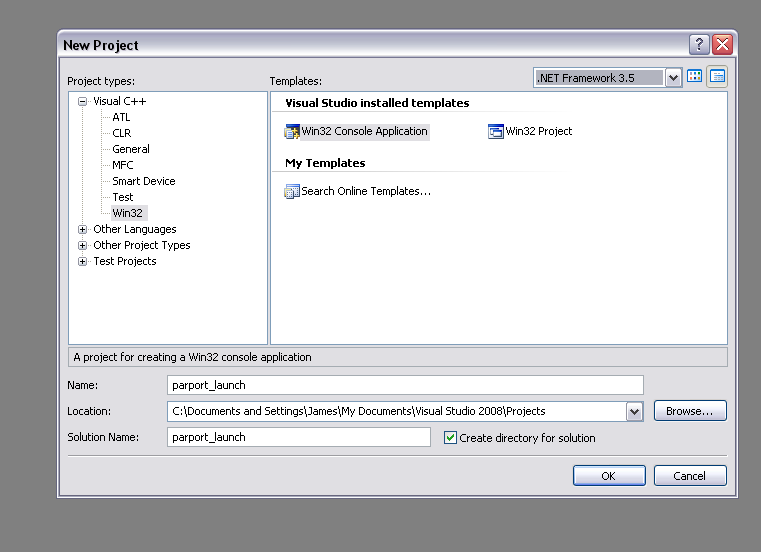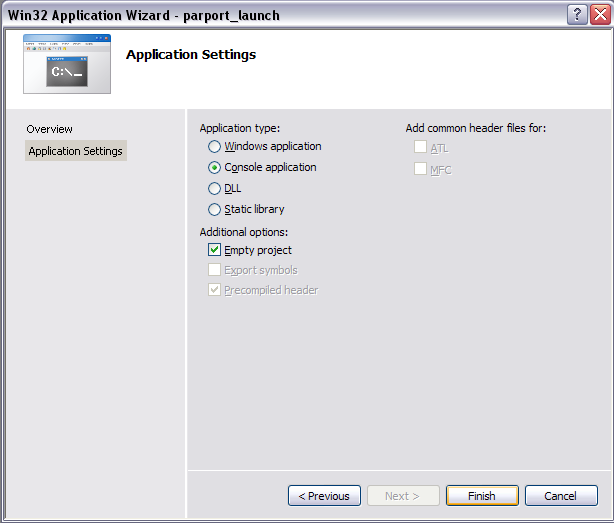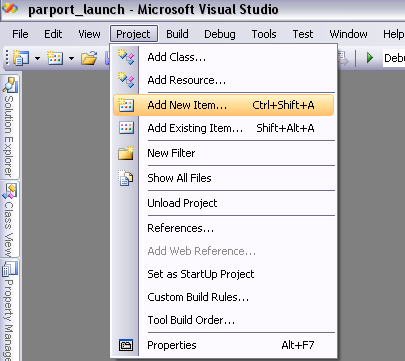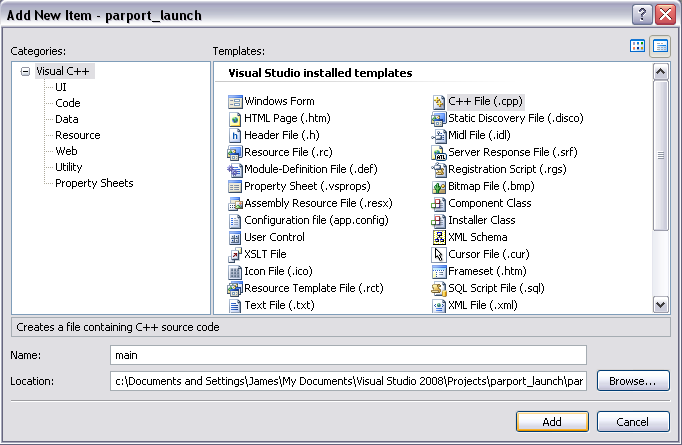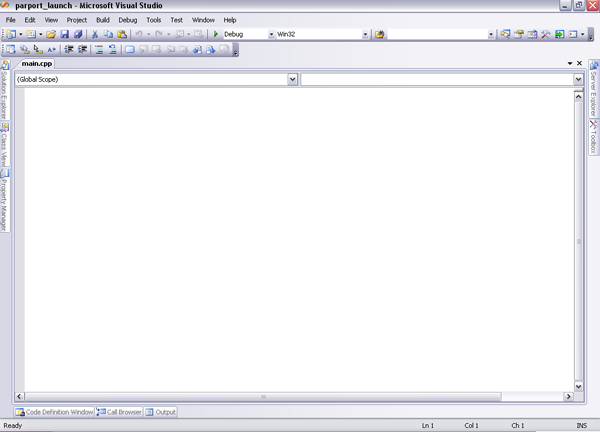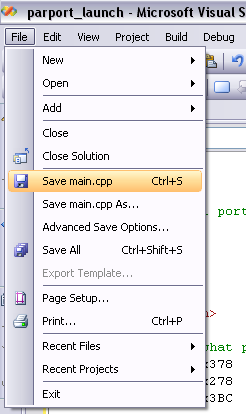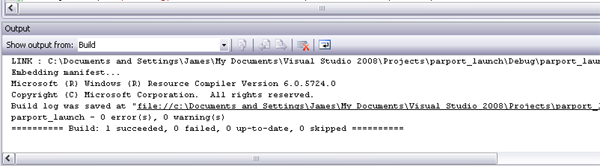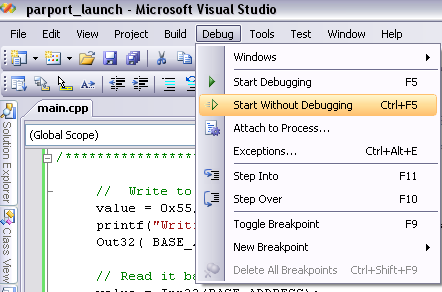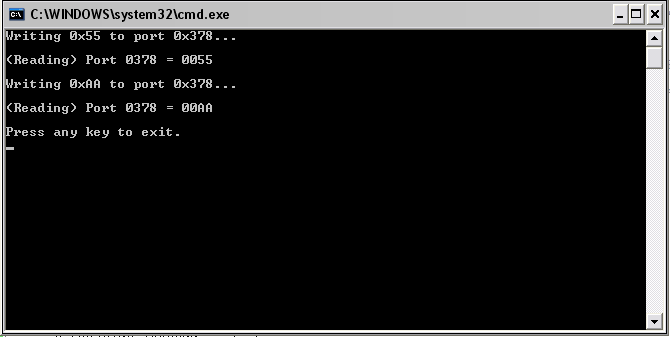/*
DAn Williams
Aug 14 2004
Demo of parallel port access and controll.
uses inpout.dll
Enjoy.
Code Modified by James Marcelin November 20, 2008
*/
#include <conio.h>
#include <stdio.h>
#include <windows.h>
/* definitions on what port is what base address depends, so use this */
#define LPT1 0x378
#define LPT2 0x278
#define LPT3 0x3BC
/* register offsets */
#define DATA 0
#define STATUS 1
#define CONTROLL 2
#define BASE_ADDRESS LPT1 /* this is the address we use (modify here if you need to) */
typedef short (__stdcall *INP32)(short PortAddress);
typedef void (__stdcall *OUT32)(short PortAddress, short Data);
int main(void) {
short value;
HINSTANCE hLib;
INP32 Inp32;
OUT32 Out32;
/******************** LIBRARY INIT ***********************/
if ((hLib = LoadLibrary(TEXT("inpout32.dll"))) == NULL) {
printf("Unable to load inpout32.dll, did you copy it to the system folder?\n");
return 0;
}
if ((Inp32 = (INP32)GetProcAddress(hLib, "Inp32")) == NULL) {
printf("Unable to establish handle to input function.\n");
return 0;
}
if ((Out32 = (OUT32)GetProcAddress(hLib, "Out32")) == NULL) {
printf("Unable to establish handle to output function.\n");
return 0;
}
/*********************** MAIN CODE **************************/
// Write to the data register
value = 0x55;
printf("Writing 0x%2X to port 0x%X...\n" ,value ,BASE_ADDRESS );
Out32( BASE_ADDRESS , value );
// Read it back
value = Inp32(BASE_ADDRESS);
printf("\n(Reading) Port %04X = %04X\n", BASE_ADDRESS, value);
// Now use a different value
value = 0xAA;
printf("\nWriting 0x%2X to port 0x%X...\n" ,value ,BASE_ADDRESS );
Out32(BASE_ADDRESS, value);
// Read it back
value = Inp32(BASE_ADDRESS);
printf("\n(Reading) Port %04X = %04X\n\n", BASE_ADDRESS, value);
/******************** CLEANUP ******************************/
// GO FREEE LITTLE LIBRARIES!, GO FREEEEE!!!
FreeLibrary(hLib);
// were done.
printf("Press any key to exit.\n");
_getch();
return 1;
}
|